DISCOUNT

So, you've decided Disney Plus isn't for you and want to cancel. That's fine, but before you depart Disney Plus remember that Disney owns its entire content library. So unlike Netflix and Stan, where TV shows and movies come and go, Disney's will remain.
Here are the steps to cancel your Disney Plus subscription:
Head to the Disney Plus official website on your laptop or PC. Next you'll have to log in with your username and password. You'll then see your Disney Plus profile in the top right corner of your screen. Click the user icon that says "Profile".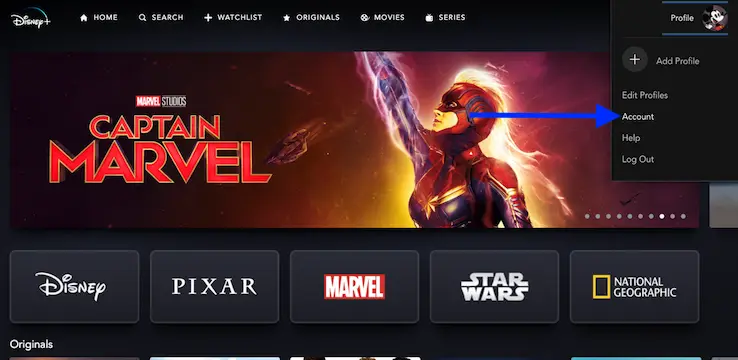
Click on "Account" in the dropdown menu. From here you'll see your account details and another section titled "Subscription". Here you have to click on "Billing details".
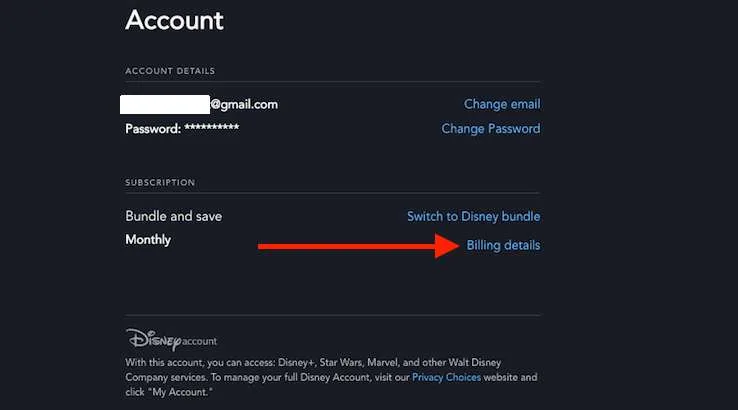
| Response | WA | VIC | SA | QLD | NSW |
|---|---|---|---|---|---|
| Disney+ | 24.32% | 28.77% | 25.93% | 23.64% | 25.35% |
On this screen you will see your subscription details, next billing date and payment method. To the side of your next billing date is "Cancel subscription" which you will click through on.
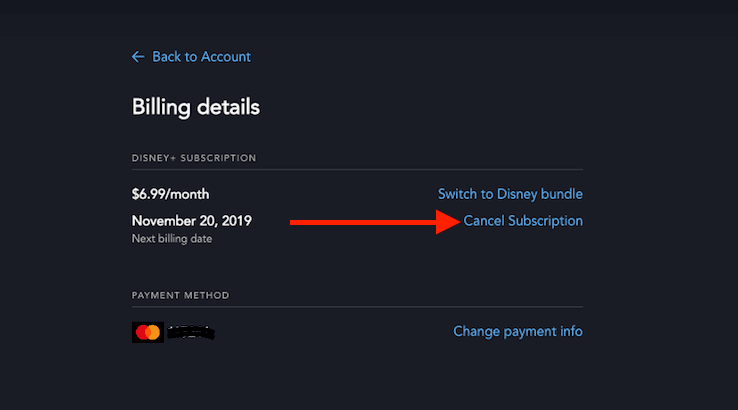
Now you're given all the final details before cancelling your account. You'll be notified your cancellation will take effect once you've reached the end of your current billing period. Click on the big red button that says "Complete cancellation".
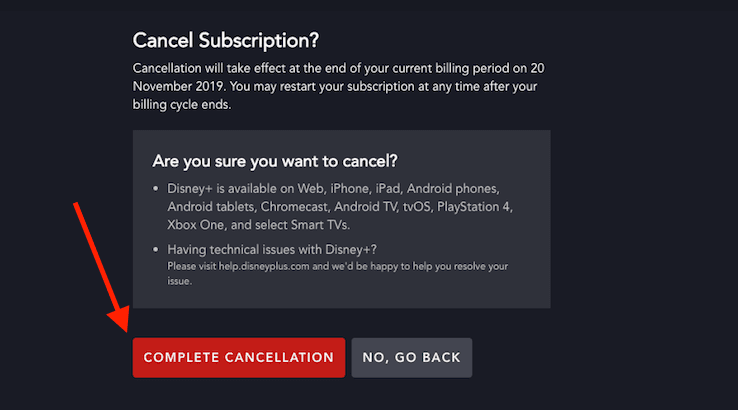
If you've subscribed to Disney Plus via Apple, there's a different way to cancel your subscription. To cancel via an iPhone or iPad, follow these steps:
You're all done. Now, whether you've decided to cancel Disney Plus because you didn't like it or already have multiple streaming subscriptions is entirely up to you. We'd suggest keeping tabs on new content coming to Disney Plus in case this is what you're hanging out for.
Otherwise head over to our full guide for TV streaming in Australia and compare all of your options. There's a mix of free and subscription services so that you can find the best fit for you. Alternatively you can just jump straight into your next streaming free trial.
Image source: Disney Plus website
Every TV show and movie launching on the new Disney+ Star channel.
Disney Plus annual gift subscriptions are now available in Australia.
Looking for a show that will make you chuckle? You’re in the right place.
Wondering which devices are supported by Disney Plus?
Planning a Disney Plus blockbuster marathon?
Get to enjoy your favourite Disney+ TV shows and movies offline.
You can watch Black Panther: Wakanda Forever, The Mandalorian and more on Disney Plus.
Is your favourite available?
See the complete and up-to-date list of movies on Disney Plus Australia right now.
Here's the complete list of shows on Disney Plus in Australia right now.