A parent’s guide to safer online tech habits

In this guide, we explain the steps you need to take to keep your family's tech secure, private and safe to use.
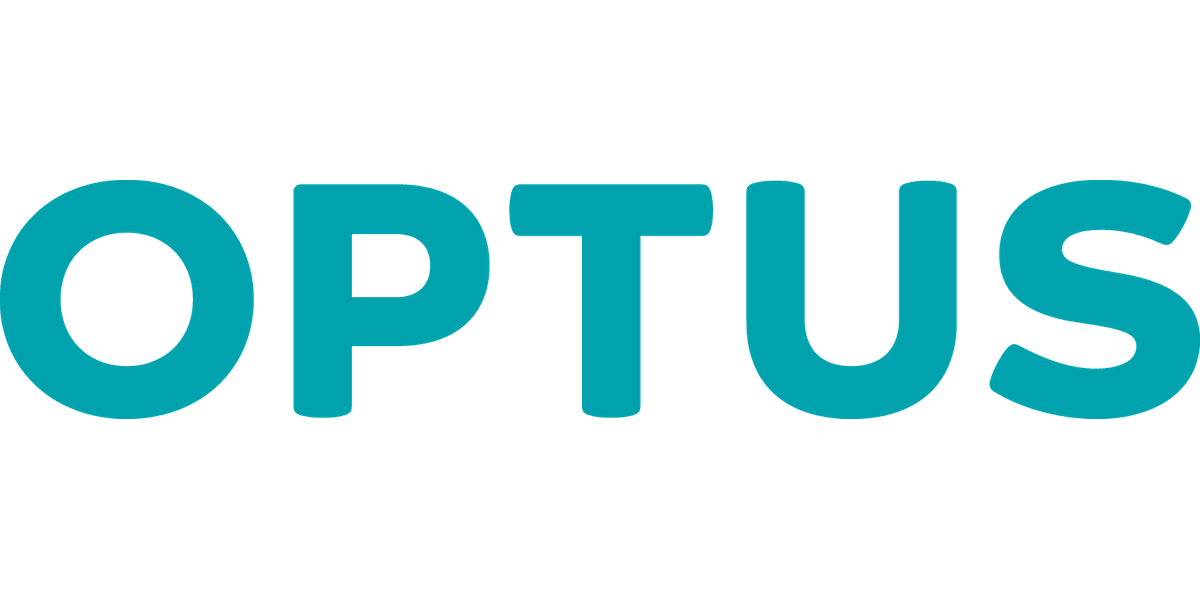 Sponsored by Optus Family nbn plans. Now with Optus WiFi Booster to extend Wi-Fi around your home. Plus: Optus WiFi Secure helps guard devices from online threats. Save $10/month for the first 6 months with their introductory offer on selected plans. T&Cs apply. Learn more.
Sponsored by Optus Family nbn plans. Now with Optus WiFi Booster to extend Wi-Fi around your home. Plus: Optus WiFi Secure helps guard devices from online threats. Save $10/month for the first 6 months with their introductory offer on selected plans. T&Cs apply. Learn more.There comes a time when every parent must introduce their kids to online technology. It has become an essential tool for schoolwork, socialising and entertainment.
Unfortunately, the Internet is boobytrapped with potential dangers for under-18s – ranging from cyberbullying and grooming to exposure to inappropriate content. There is also the issue of screen addiction to worry about.
But don't panic! Here are some easy-to-follow tips to make the Internet a safer place for you and your kids.
How to limit screen time
According to the latest Australian guidelines, children and teens should be limiting their screen time to 30 minutes before school and 60 minutes after school, for a total of 1.5 hours per weekday.
The recommended screen time on weekends and school holidays is only slightly more generous:
Widely adopted 24-h movement guidelines recommend that children aged 5 to 18 years achieve 60 min of moderate- to- vigorous physical activity (MVPA) a day, limit recreational screen time to no more than 2 h and achieve at least 9–11 h' sleep."
If your kids are already set in their ways, getting them to change their screen habits can be quite the battle. Fortunately, there are various tools you can employ to make the transition easier.
Google has a comprehensive guide to managing your child's screen time for Android phones, tablets and Chromebooks. It explains how to set daily device limits, restrict access to specific apps and change time limits for apps your child uses. To set limits on your child's device, download the Family Link app from the Google Play store and follow the prompts.
If your child has an iPad or iPhone, you can use Screen Time to monitor how much time your child spends on their device. To use Screen Time, go to Settings, tap on Screen Time and select This is My Child's iPhone/iPad. From here, you can block or limit specific apps and features on your child's device.
Australia's telecommunications providers have also begun to realise the importance of managing family screen time. First off the rank is Optus Pause, a new tool in the My Optus app that lets you pause both your mobile and home connectivity across all your devices at the press of a button. This is an effective way to restrict screen time during important family moments like dinner.
Other than that, the important thing is to communicate non-negotiable rules with your kids around how much time they are allowed to spend online – remember who the parent is.
How to avoid hackers and malware

Most adults know not to visit dodgy websites or open mystery email attachments. But your kids probably aren't quite so tech savvy. This can lead to all sorts of problems, ranging from malware and ransomware infections to hackers secretly spying on your family through compromised webcams.
As esafety.gov.au notes, you need to teach your kids not to click on links provided by strangers or download cheat programs for games, as these may contain harmful viruses or spyware. Similarly, they should always seek out permission before downloading a free app, game or computer program.
Ultimately, it pays to have some form of gatekeeper between your internet connection and the sites your children visit. Optus recently launched Optus WiFi Secure. This is a software tool that automatically protects all devices connected to your Optus modem from online threats.
In addition to monitoring for malware on the websites you visit, it also protects your connected devices from any attempts to gain access to your home Wi-Fi network. WiFi Secure is now included free with all Optus Family Internet Plans.
For extra peace of mind, consider installing a security app on their mobile devices too. This will provide an extra layer of protection if your kid accidentally clicks on something they shouldn't have. To find the right security app for your needs, check out our picks for the best antivirus software in Australia.
How to block adult content
No child should be given unrestricted access to the Internet. (Indeed, one could argue the same thing about adults – what has been seen cannot be unseen.)
Fortunately, it's possible to filter out inappropriate content from search results by tweaking the settings in your browser.
Google Chrome has a SafeSearch function that automatically blocks sexually explicit content (this includes images, videos and text). Removing adult content from Safari (the browser installed on iPhones and iPads) is similarly easy – simply tap Screen Time in Settings, go to Content & Privacy Restrictions and enable Limit Adult Websites.
However, no online filter is 100% fail-safe...especially when curious kids are trying to actively circumvent it. It's therefore important to set some ground rules about where your child can use their devices. Secluded rooms that enable privacy are obviously best avoided.
Some telcos provide filtering tools of their own to help parents restrict adult websites. For example, Optus now has the McAfee Safe Family App which sets content restrictions for apps and web browsing.
You can use McAfee Safe Family to create different rules for each family member across iOS, Android and Windows devices. It also comes with an Activity Report so you can remotely keep track of the apps and URLs they've accessed. The McAfee Safe Family App can be downloaded for free on any Optus Family Plan or Optus Kids Plan.
How to avoid online predators

The Internet is designed to make online communication as easy as possible. Unfortunately, this can lead to unwanted contact from strangers, which is especially concerning to parents.
To keep your kids safe from potential grooming, it's essential to stay involved in their online activities. What apps are they using? Are they on social media? Do any of the apps they use have a chat feature? These are all questions you should know the answer to.
If your child or teen has a social media account, make sure the privacy settings are set to high so only known friends and family members can see their profile and contact them. Here are the relevant privacy settings for Facebook, Messenger Kids, Instagram and TikTok.
The aforementioned parental controls for Android and iOS can also help you in this area – only allow your kids to use trusted apps with robust privacy settings.
It's important to educate your child about inappropriate contact from strangers so they can identify the signs and immediately inform you. You can find more information about unwanted contact and grooming at the Australian eSafety Commissioner website.
How to deal with cyberbullying
Cyberbullying is the deliberate hurting of someone by sending hurtful messages, pictures or comments via technology. It's an issue that unfortunately affects many school kids, with 1 in 5 Australian young people reporting social exclusion, threats and/or abuse online.
As a parent of a bullied child, your first instinct may be to take their devices away. However, this isn't always practical and may make them feel even worse in the long run. Instead, help your child to limit contact with the person sending the messages, such as blocking or unfriending them.
Naturally, you should also report cyberbullying to the school. Most educational institutions have robust anti-bullying policies in place and will take cyberbullying claims backed by evidence seriously.
The Optus Safe Family app logs timestamps of your kids' online activity. This may be helpful in the event that you need to report online harassment to school authorities. Naturally, you should also take screenshots of any harassment your child is experiencing. In addition to contacting the school, you can make an official complaint by filing a report with eSafety.
Above all, it's important to calmly listen to your kids about the problem and show them you care. The eSafety Commissioner website has loads of resources for parents about cyberbullying, including how to respond and signs to watch out for. There are also some handy guides for young people that are worth sharing with teenage kids.