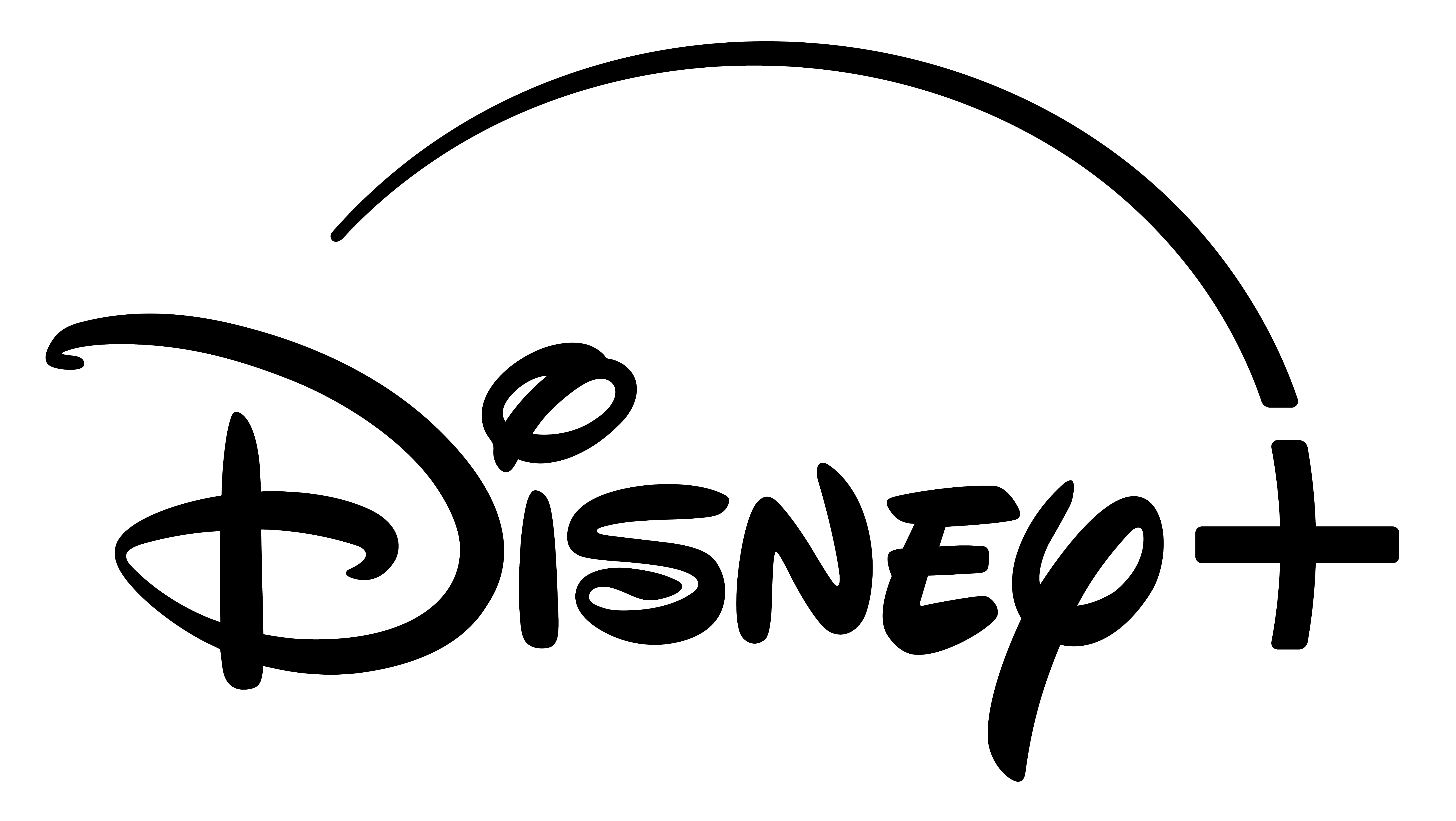
- Home to long-running, popular series
- Popular franchise shows - Marvel, Star Wars, Doctor Who
- Get 12 months for the price of 10 with annual plans
Disney's new streaming service Disney+ is here and unlike most of the other streaming services its entire library is available for offline viewing. That means you can load up your device in preparation for a long-haul flight or when access to a reliable network is scarce.
Go to the App Store on your iOS device or the Google Play store on your Android device and search for the Disney+ app. Click on the "Get" button and install the app to your device.
Then, create an account with Disney+ and log in with your device.
Once you've browsed or searched through Disney's huge library of content and found the movie or show you want to watch when you're offline, you'll notice a download button.
Tap the download button. This will save the movie to local storage so you can watch it when you're on costly cellular data or have no other connection.
It's worth noting that movies do chew up quite a bit of storage space. For example, Avengers: Endgame, which has a 3-hour run time, uses about 1.18GB of space.
If you're downloading a series, such as the new Star Wars series, The Mandalorian, or High School Musical: The Musical: The Series, you can choose to either download individual episodes or an entire series.
You can download an entire series by tapping on the download icon adjacent to the word "Season" or choose the icon against each episode.
Along the bottom of the Disney+ app, there's a set of four icons. If you tap on the "Downloads" icon, you'll see a list of the content that's available for offline use.
To watch a Disney+ movie or TV show that you've saved for offline viewing, simply tap on the download icon at the bottom of the screen and choose from your local content from the list.
Image Source: Disney+ website
Every TV show and movie launching on the new Disney+ Star channel.
Disney Plus annual gift subscriptions are now available in Australia.
Looking for a show that will make you chuckle? You’re in the right place.
Wondering which devices are supported by Disney Plus?
Planning a Disney Plus blockbuster marathon?
You can watch Black Panther: Wakanda Forever, The Mandalorian and more on Disney Plus.
Is your favourite available?
See the complete and up-to-date list of movies on Disney Plus Australia right now.
Here's the complete list of shows on Disney Plus in Australia right now.